Workshop Guide - Custom avatars
This guide covers creating a custom avatar using blender. Due to the nature of character models being an expert level task, this guide does not cover all steps and significant Blender knowledge is required for anything more complicated than changing colours.
0. Things you need
- Skaterift content is made using Blender. You can get
Blender from steam
NOTE:
The addon is designed for Blender version 3.6 4.2.
If using steam, you can
switch to this version using the 'Betas' option, and select 4.2 - Stable LTS
- GNU Gimp or similar image editor.
- Download the custom_player.zip
- An installed copy of Skaterift of course.
1. Installing exporter addon
Skip this step if you've already done it before. Guide on how to install the exporter addon for Blender
2. Configuring the template
Firstly, Open the .blend file from the custom_player zip.
Open the side panel in the 3D Viewport, and find the Skaterift tab, and in
that menu, the Export tab
Export Dir must be set to the game folder, which ends in
/steamapps/common/skaterift/
NOTE:
the path must have a / at the end, else things will break.
3. Make your edits
This step is completely left to you.
4. Compile the model
In the Outliner panel in the top right, rename the collection name,
called playermodels/template/ch_template.
The collection name is the path it will export the model, relative to the
directory we set earlier.
Now in the Skaterift Export tab, press Compile This collection.
NOTE:
Blender will freeze for a second or so, since the export script has to
compress the texture file.
5. Test it out in-game
If everything is good, you should be able to visit the board shop and it
will be loaded in there. If not, try reopen it. If still not not, then
something broke, and there is no contingency plan here, sorry.
6. Upload via the Workshop tool
From the console of Skaterift (` button), you can open the workshop tool
by using the command: workshop_publish. From here, fill in the folder name
which houses the board. This is relative to the game folder just like the
export tool. You will know its correct when you see your board after
pressing the load button.
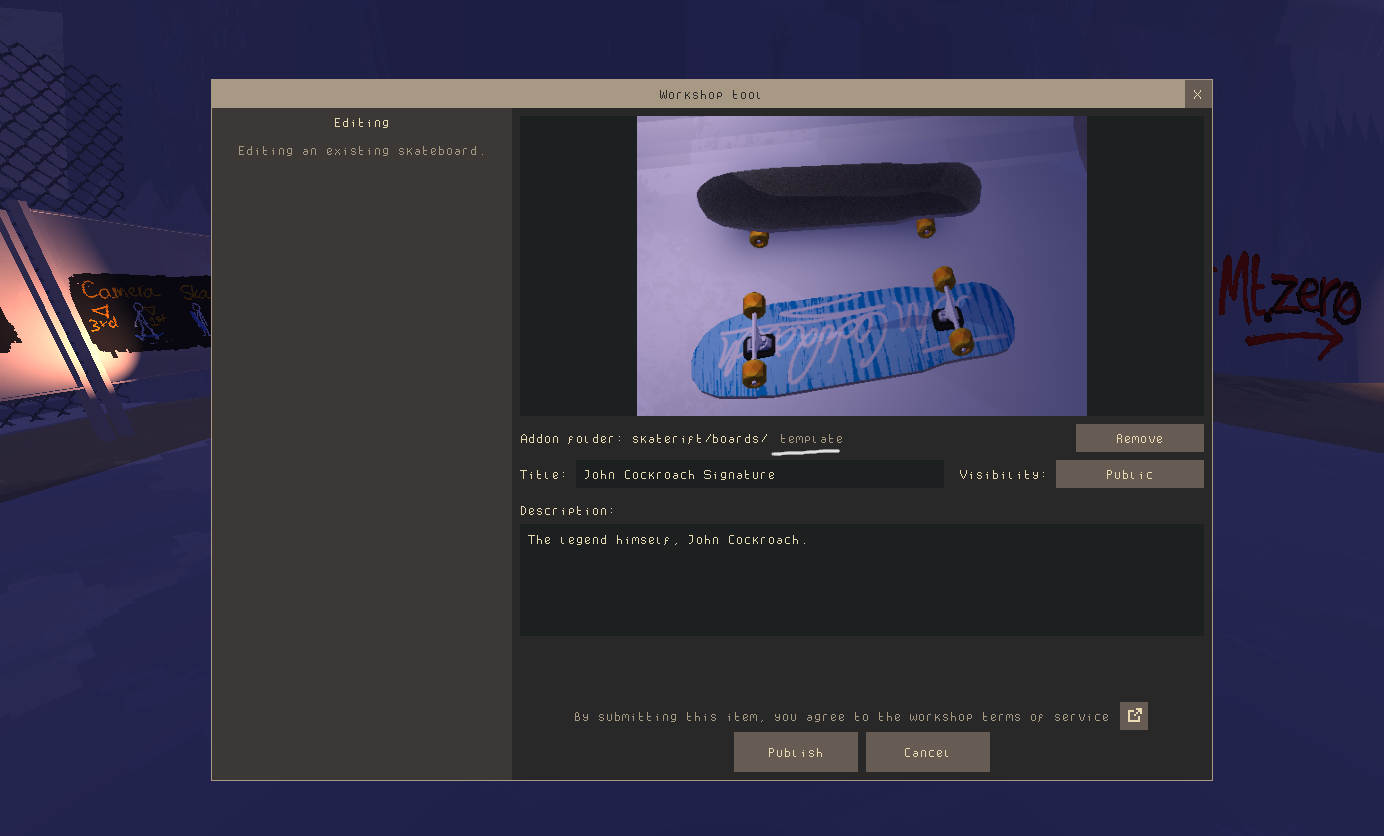
From here, just fill in the information like the title and description, and
press submit.